How to draw an area?
Area’s are defined by a series of small square dots called vertices and lines that connect them to define a shape.
As you draw you define where each vertex is placed and the length of the line to the next vertex. Once the shape is closed SketchAndCalc does all the hard math and displays the results at the bottom.
Area and Perimeter results are calculated when the ending vertex of a shape is connected to the starting vertex, making a closed shape.
There are a number of drawing tools to help you describe your area or areas, you’ll want to choose the right one.
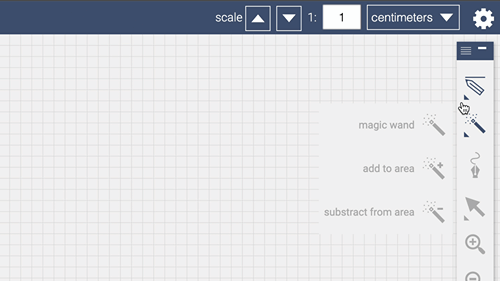
Line Tool
Most commonly used for drawing straight-line segments.
Once you’ve selected the line tool from the toolbar establish your first vertex with a ‘click – drag – release’ along the perimeter of your shape.
Repeat this process until your shape’s perimeter is defined. Or, if your irregular shape is very simple you can click once to establish each subsequent vertex. Clicking on the initial vertex will close the shape and return your results.
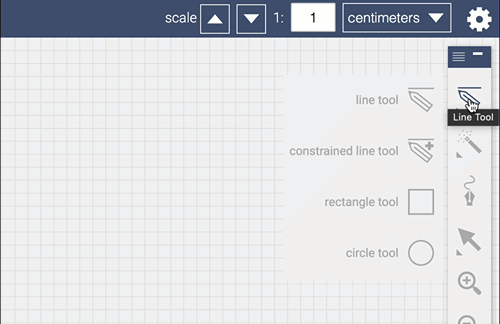
Constrained Line Tool
Similar in operation to the regular line tool except this tool draws lines constrained to the following: 30, 45, 60, 90, 120, 135, 150, 180-degree plains.
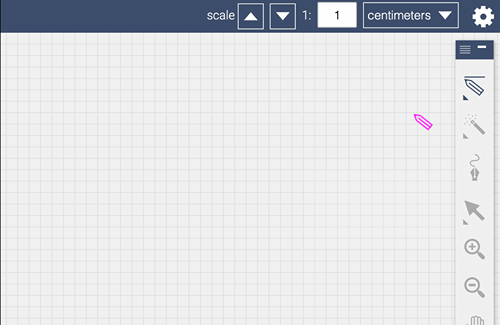
Rectangle Tool
Fast rectangles or squares can be defined easily with the rectangle tool.
For rectangles ‘click – drag – release’ along your shape’s longest side. Upon release, you should notice a small diamond shape along the center of the line. Drag that diamond in the direction of your rectangle and release once positioned correctly.
For squares hold down the Shift key and drag away from the corner.
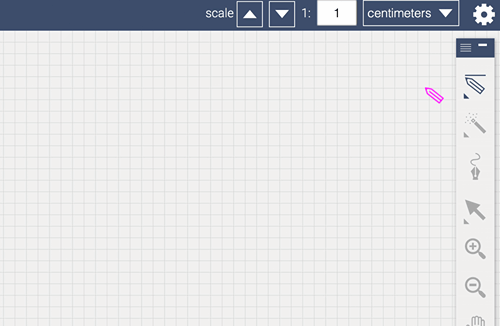
Circle Tool
Draw fast perfect circles again with a ‘click – drag – release’.
If your shape isn’t a perfect circle, add a vertex or two by double-clicking the circle’s perimeter and dragging the vertices and handles into position.
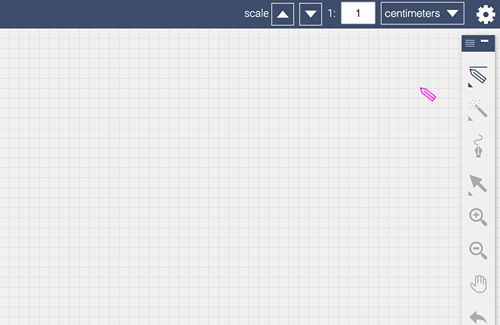
Curved Line Tool
Draw a curved line.
The curve tool can be used at any time to add a freehand curve to your shape or use it to define the entire shape if there are no straight lines.
Add Comment