Quick Start Guide
During the trial, you’ll be guided through the main features of the app with some interactive popups. If you missed these, or are returning to the app after some time you can refer to them again here.
Action Menu
The Action Menu is where you can find all the non-drawing features of the app. Such as Image Import, Maps, Save, Export, Clear Canvas, Print, and Settings.
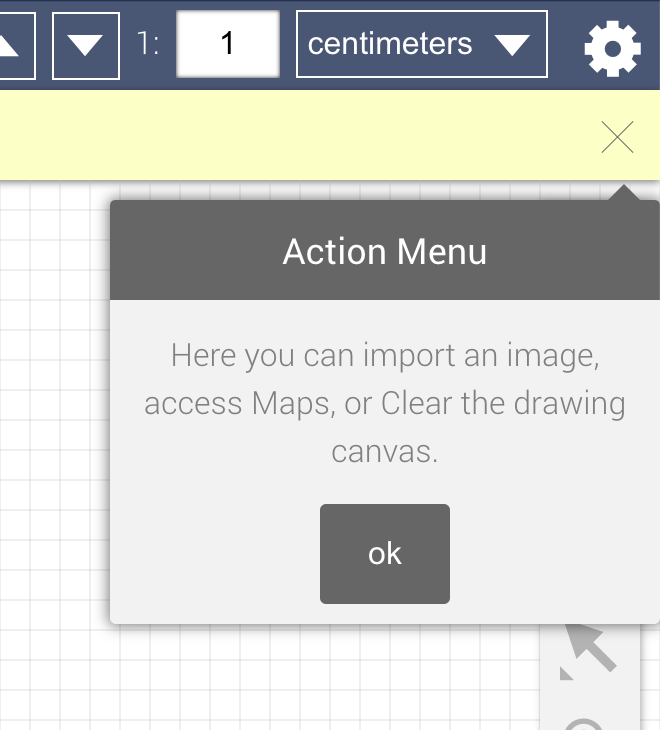
Set Scale
When importing an image to calculate its area you’ll need to set the drawing scale. This series of 3 popups guide you through this process.
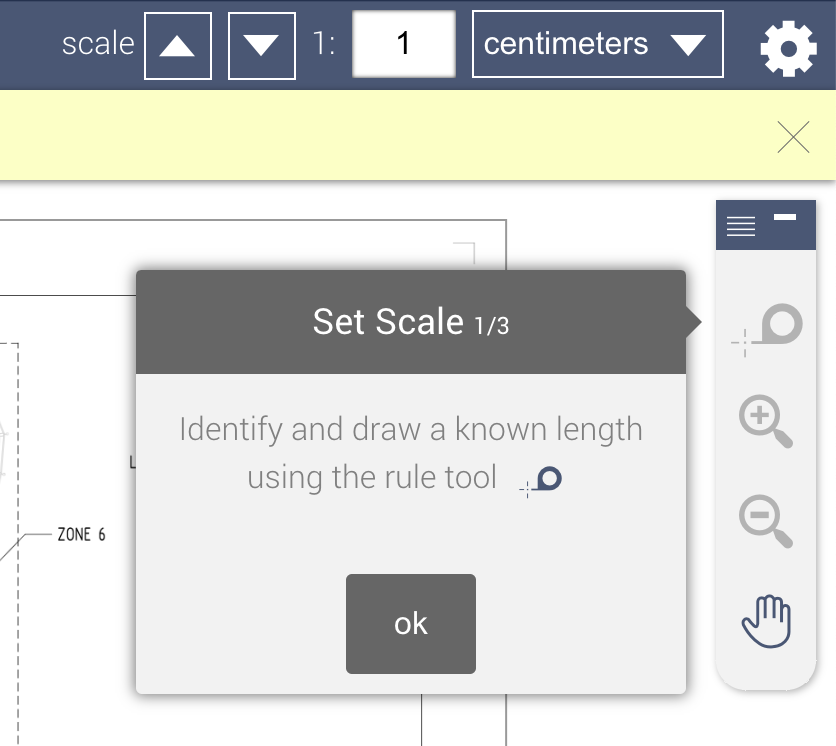
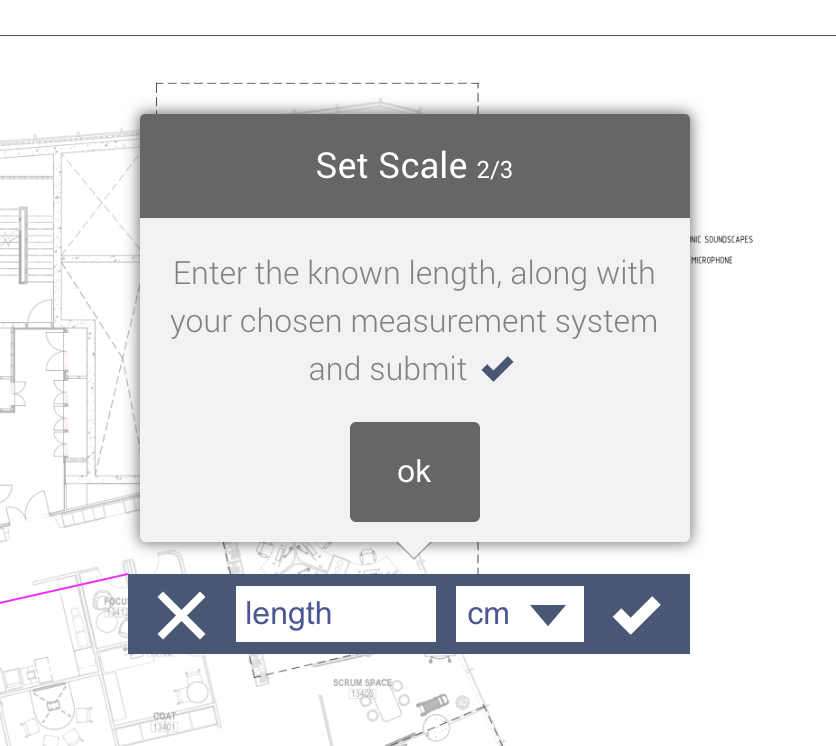
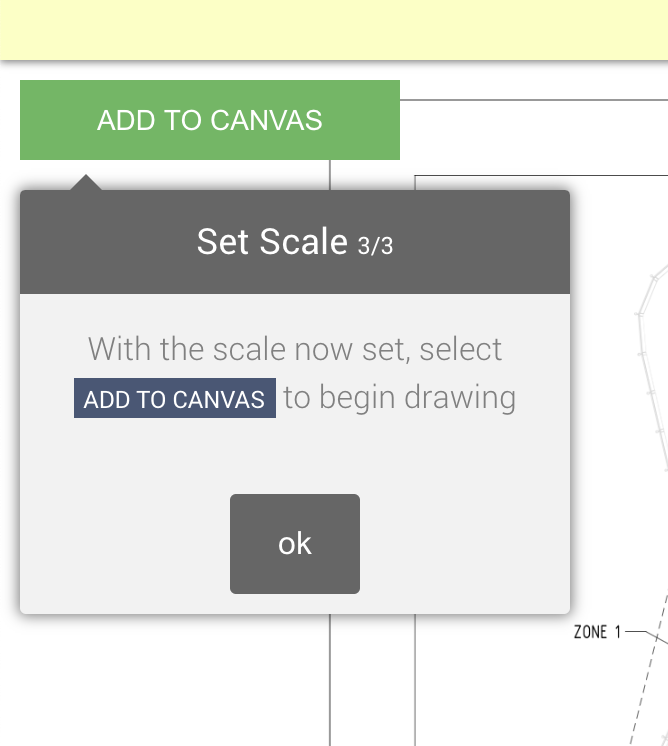
Line Lengths
The display of Line length labels can obscure the image and make drawing difficult. You can switch these off from the Action Menu > Settings.
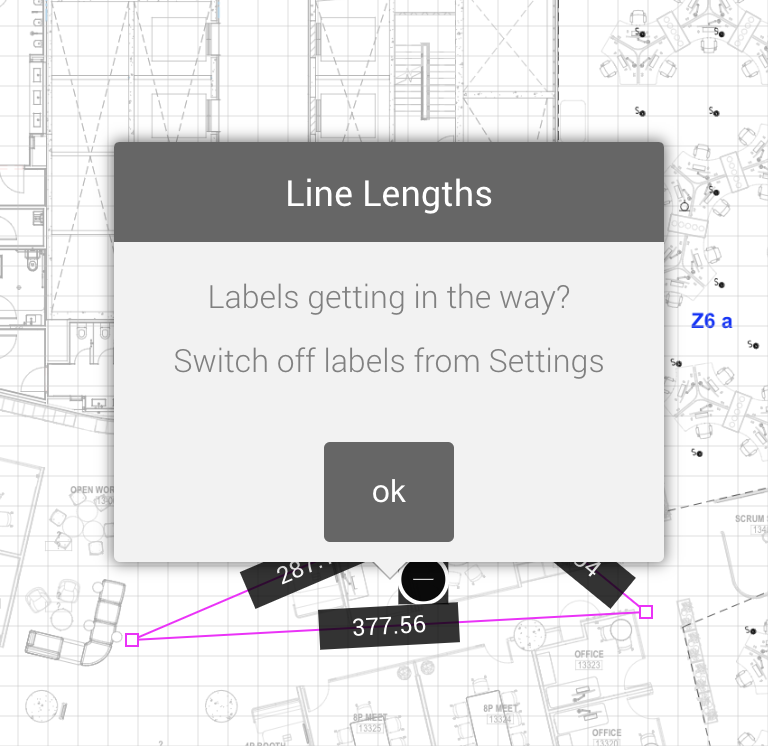
Area & Perimeter Results
Once a shape is closed (ending and starting vertex are connected) Area and Perimeter results are displayed in all common measurement systems nested in the results bar at the bottom.
Create new drawing layers with the + symbol for multiple shapes.
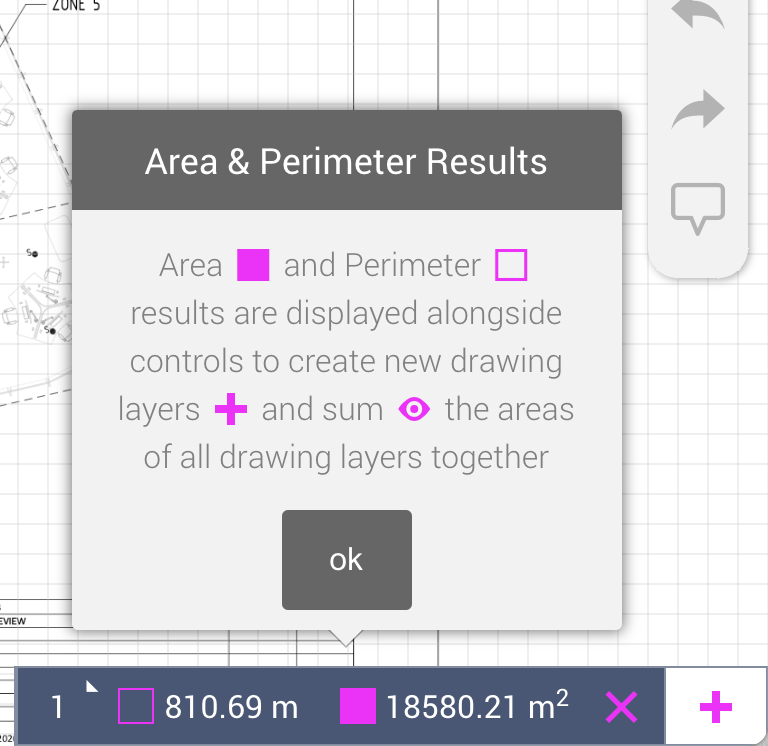
Adjust Length
Lengths can be manually entered by selecting a line label. Toggle the direction of the label to indicate the vertex to be moved.
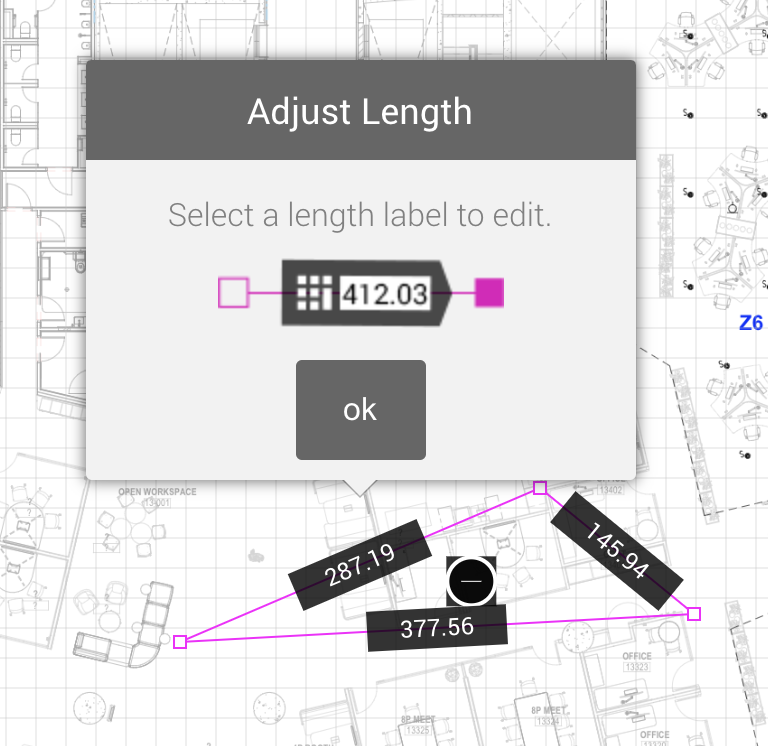
Adjust or Delete
Select a vertex to make precise adjustments to its position with the keyboard, or delete it with the delete key (X symbol on mobile).
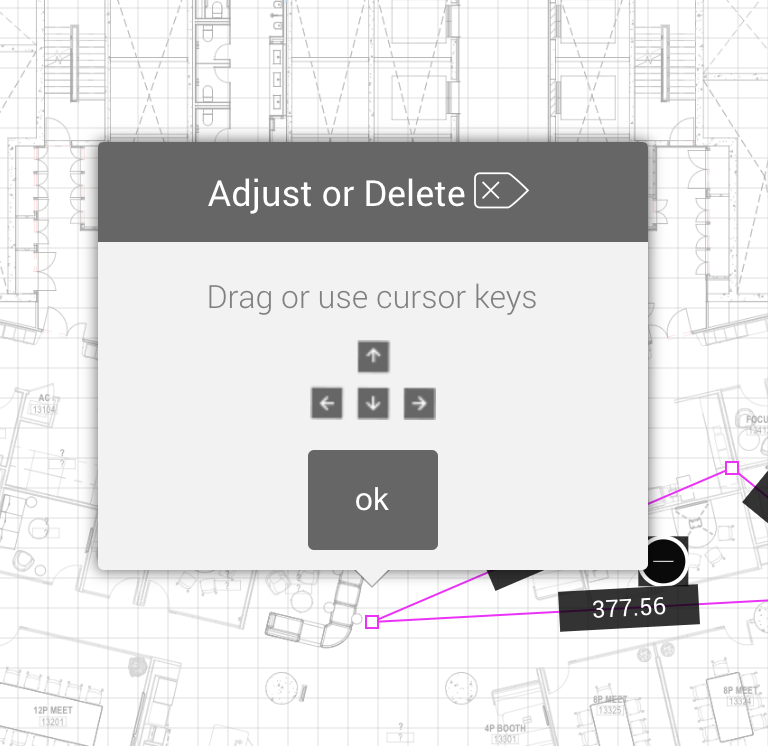
Map Controls
Display a map from the Action Menu then search for an address, enter a longitude, and latitude, and toggle between map styles.
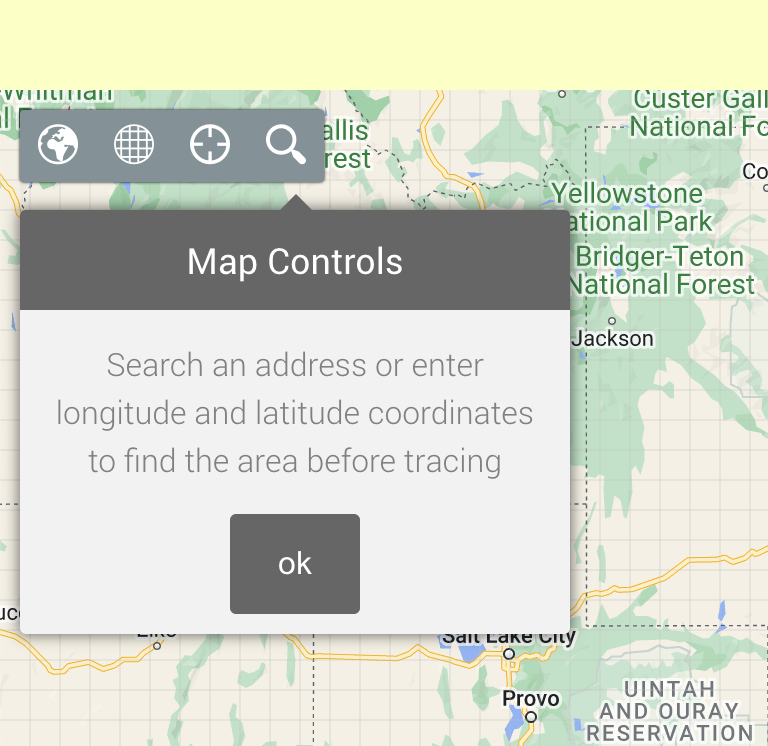
If this FAQ didn’t answer your question Contact Support
Add Comment